The provision of services is a core part of treating a client having a diagnosis. Components contain the details of the services available for staff during setup of Service Definitions and for use in Service Entry.
Component labels in Service Entry and throughout the application duplicate the configuration and values setup here. The software contains five Echo base components with the option of adding ten more components for a total of fifteen. As a minimum, the five base components will always be present (Program, Location, Activity, Attendance, and Recipient) and any custom additions made by the organization. The labels can be changed (for example, Activity can be changed to Service).
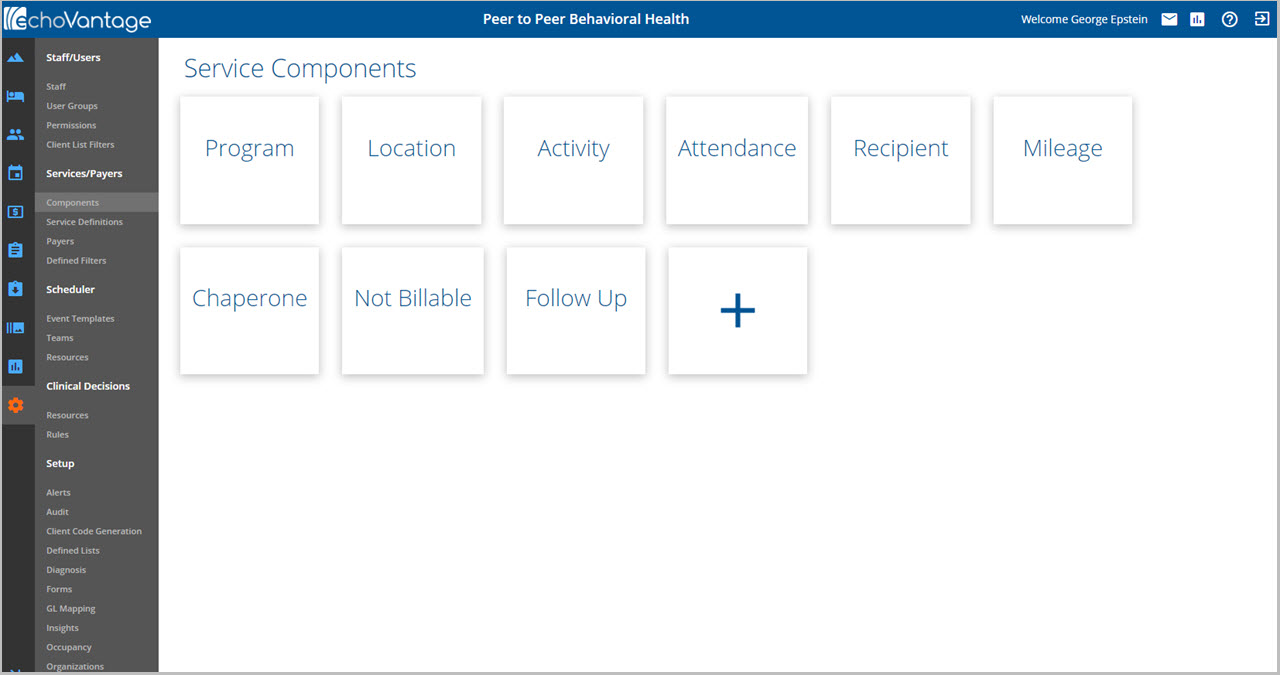
Add a New Component
To add a new component, click the box with the + sign. Use the grid to enter the component name.
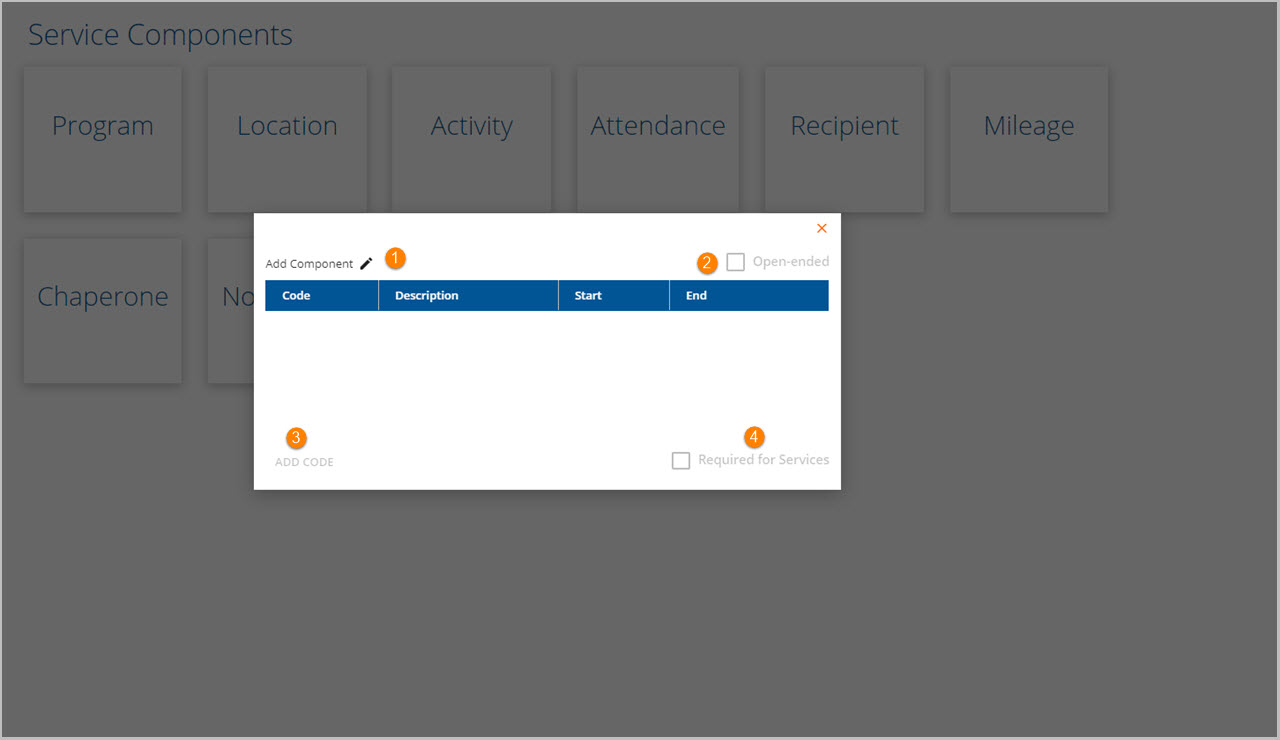
1. If adding a new Component click the pencil to Add or Change the Component Name.
2. Check the Open-Ended box if the component will not use a drop-down list. For Example, the component will be used to enter Mileage.
3. Click Add Code to add the options that will be available to select in the drop-down list associated with the component.
- Code - This alpha-numeric field has a maximum length of 20 characters.
- Use of any special characters (i.e, "-", "/", "#", "@") will prevent the code from saving but no error displays.
- Codes may be entered out of numerical sequence.
- The application sorts the entire list in ascending code order upon exiting the form.
- Description - Enter the organization defined descriptions of up to 100 characters.
- Start Date - This is the date the component becomes active in the system.
- End Date - Enter an End Date when the code is no longer needed.
- Both Start Date and End Date are entered in mm/dd/yyyy format. If entered these are displayed in yyyy-mm-dd format.
- Advancing to a blank line (using tab or enter) will display a "Record Saved" confirmation window.
4. Check the Required for Services check box if the Component will be required during Service Entry.
Editing a Component
Click on any existing component to re-label. The example below will change Activity to Service.
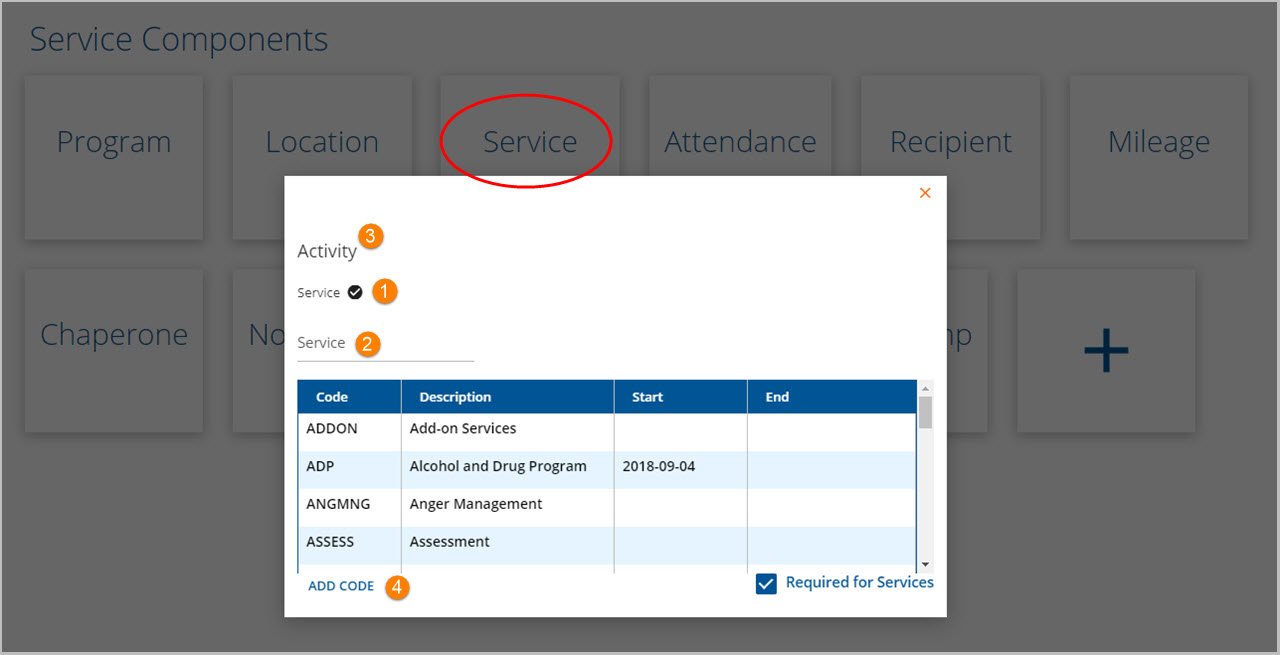
1. Click on the pencil icon to display an editable label field just below it.
2. Enter the new label name. Click the pencil icon again to record the changes. An on-screen action box will flash momentarily indicating "Record Saved". Note that the component now has the new label.
3. If re-labeling one of the five Echo base components, the original component name will always be displayed at the top. The other 10 components will only show the current component name.
4. Click on ADD CODE to enter additional codes following the same steps as in Add a New Component above. Codes may not be deleted but an End Date may be entered to make them inactive.
